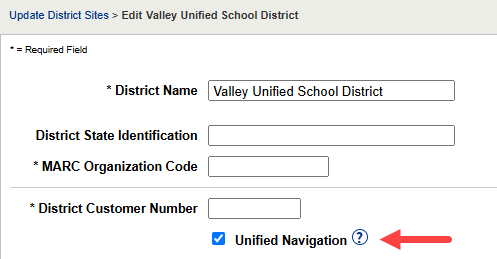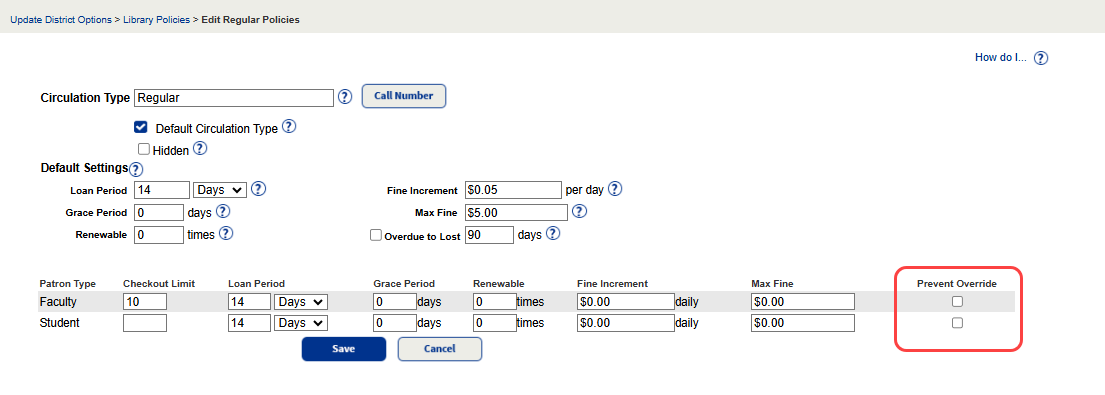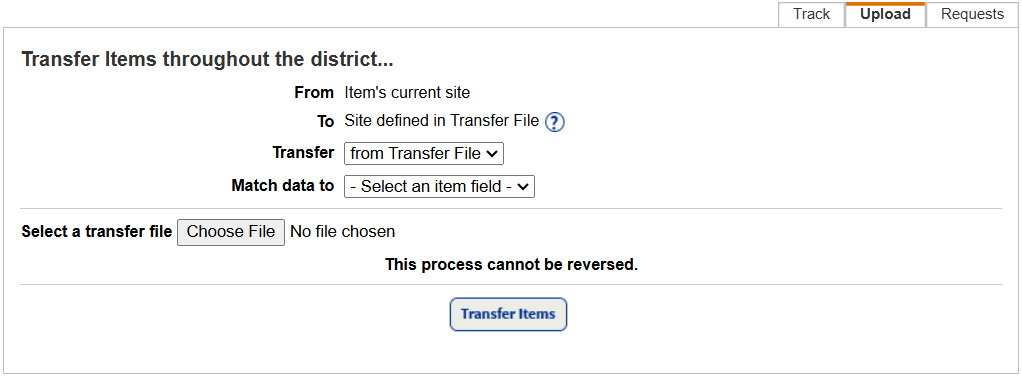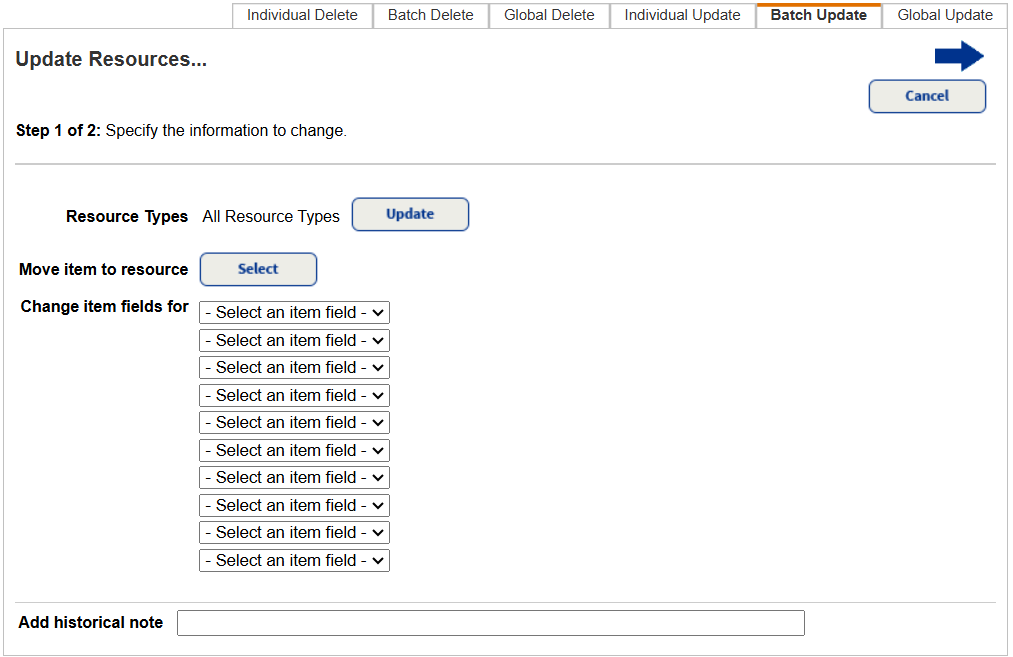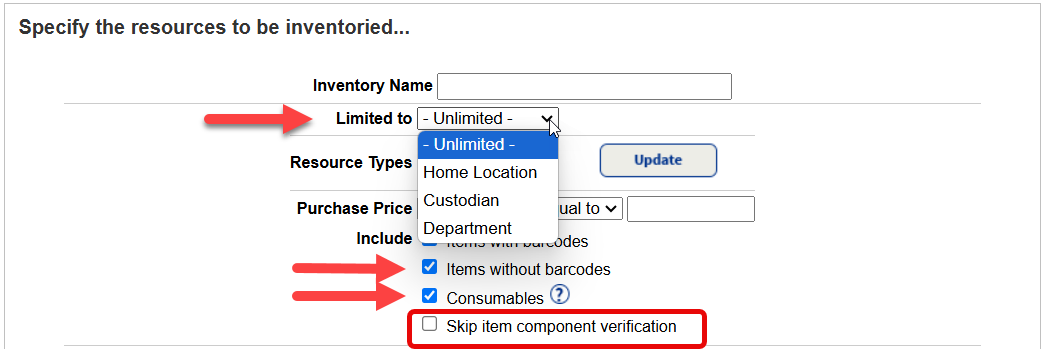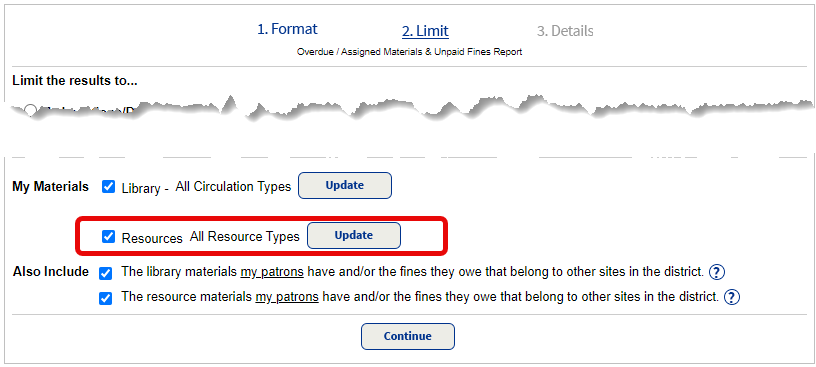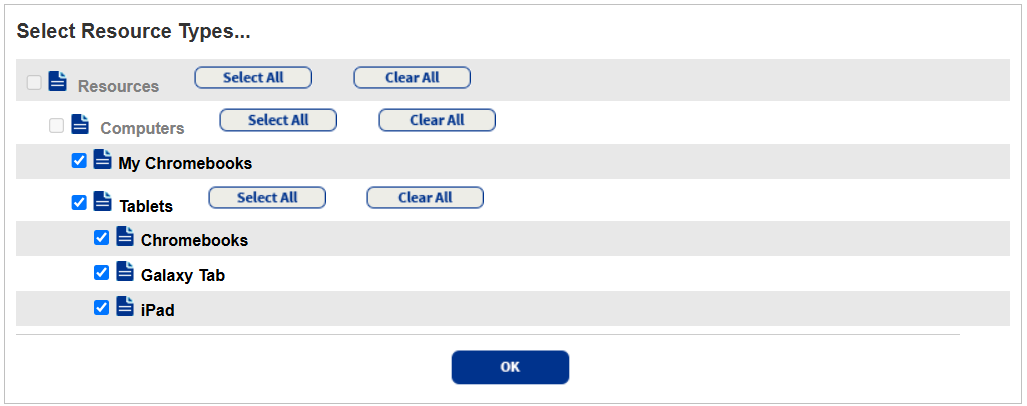What's New in Destiny 22.5
Welcome to Destiny version 22.5, including automatic updates. Destiny is a complete library and resource management system that can be accessed from anywhere, 24/7, helping to strengthen the bond between the library, classroom, and home.
This new version incorporates many of your suggestions, and we are confident the enhanced features and functions will meet your needs. We continue to improve Destiny for today’s students, teachers, administrators, and librarians.
We know you will want to begin using these enhancements right away!
Following are descriptions of the new features in Destiny v22.5, including automatic updates. Click a category to expand it, and then click a title for more information on each feature.
 All Destiny Products
 Unified Navigation enhancements
|
Note: Unified Navigation was previously known as the New Destiny User Experience.
|
The following enhancements were made to Unified Navigation:
- Name change on Update District Sites page: The setting to enable or disable Unified Navigation has been changed to reflect the updated name.
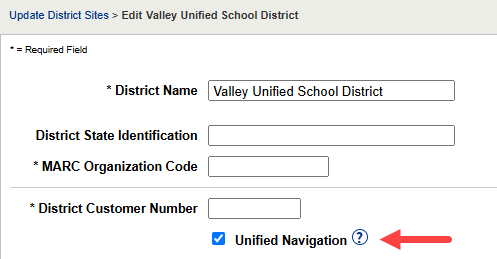
- Ability to copy and bookmark URLs: You can now copy and bookmark URLs across Destiny Back Office, Destiny Discover, and Collections. This lets you share direct links to pages for specific sites, such as the Destiny Discover and Destiny Back Office homepages, a collection, or a specific title's details.
- Destiny Discover permission update: There has been an update to honor the Use Destiny Discover by default permission. With the permission disabled, users will automatically access Destiny Back Office. Before, if your district had enabled Unified Navigation and the Search using Destiny Discover permission, users would be routed to Destiny Discover automatically, even if Use Destiny Discover by default was disabled.
- Collections navigation: When you use the app switcher
 to navigate to Collections from the Profile page, it now takes you directly to the Collections homepage. to navigate to Collections from the Profile page, it now takes you directly to the Collections homepage.
For more information, see Unified Navigation.
 Destiny Library Manager
 Prevent overrides of circulation blocks
Districts can prevent overrides of circulation blocks for specific combinations of patron and circulation types. When this option is enabled, site-level users do not have the option to override blocks on holds or checkouts. A Destiny Administrator can edit the Prevent Override setting, and push the configuration to a specific site, group of sites, or all sites in the district.
|
Note: When this option is in place, site-level users cannot override a block for the specified patron/circulation type, even if they have the access level permission, Override library blocks.
|
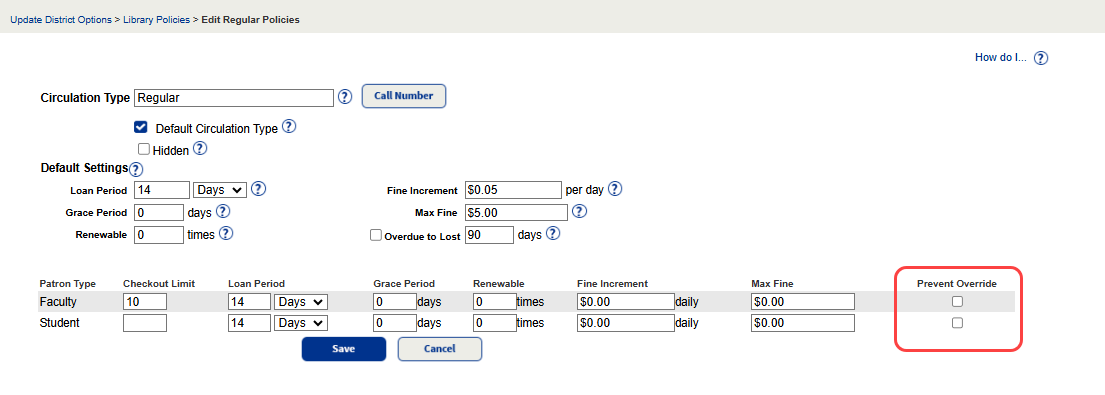
Site-level users cannot edit this setting, but they can view it in Library Policies. The Prevent Override column only appears for patron/circulation types where it is enabled.

For more information on setting up loan policies at the district level, see Set up library policies - Patron Types and Set up library policies - Circulation Types. For more information on block messages, see Block or Informational Messages.
 Push changes to loan policies without overriding all site–level settings
Destiny Administrators can now push changes to patron and circulation type settings from the district level without overriding all of a site's existing settings for that patron and circulation type.
When you perform a push, if changes have been made to the patron or circulation type settings since the last push, choose the extent of changes to push from the following options:
- Push only the changes since the past push on [date] to selected sites - Sites will inherit only the specific changes included in this push. Any other unique settings at the site level for patron and circulation types will be unaffected. (new option)
Note: Click View Policy Changes to see which changes have been made since the last push. |
- Push all district-level patron and circulation types, along with their policies, to selected sites - Sites without the types below will receive them, while sites with matching patron and circulation types will automatically inherit the settings outlined in the Patron Type and Circulation tabs below. (existing behavior)
|
Notes:
When you push district-level patron and circulation types, Destiny determines if a matching patron or circulation type already exists at the site.
- If you create a new patron or circulation type at the district level:
- If a patron or circulation type with the same name exists at a site it's being pushed to, then the site's patron or circulation types inherit the settings from the district.
- If a patron or circulation type of that name does not exist at a site it's being pushed to, then those are added to the site.
- If you make a change to an existing patron or circulation type at the district level:
- If a patron or circulation type with the same name exists at a site it's being pushed to, then the site's patron or circulation types inherit the settings from the district.
- If a patron or circulation type of that name does not exist at a site it's being pushed to, then they are not added to the site and the changes will not apply.
|
For more information, see Set up library policies – Patron Types and Set up library policies – Circulation Types.
 Destiny Discover
 Lost copies do not show in Destiny Discover
To show copy availability clearly, titles with all lost copies no longer appear in Destiny Discover. Previously, if all copies of a title were marked Lost, the title's availability showed as OUT. Now, if all copies of a title are lost, that title does not show in Destiny Discover.
If a user has access to search for titles across the district, and there are copies of a title available off-site, that title appears in search results, but does not list lost local copies. Lost copies still appear in Destiny Back Office Catalog searches.
For more information, see View copy status.
 Destiny Resource Manager
 Destiny Help Desk integration
Destiny Help Desk is a subscription service integrated with Destiny Resource Manager to create, track, manage, and resolve service requests. Districts using Resource Manager version 22.5 with Unified Navigation enabled can track IT service requests from the time they are submitted until they are closed.
For more information, see Destiny Help Desk.
 District–wide transfer using CSV file
District-level users can now easily transfer resources from or to any site in the district using a CSV file.
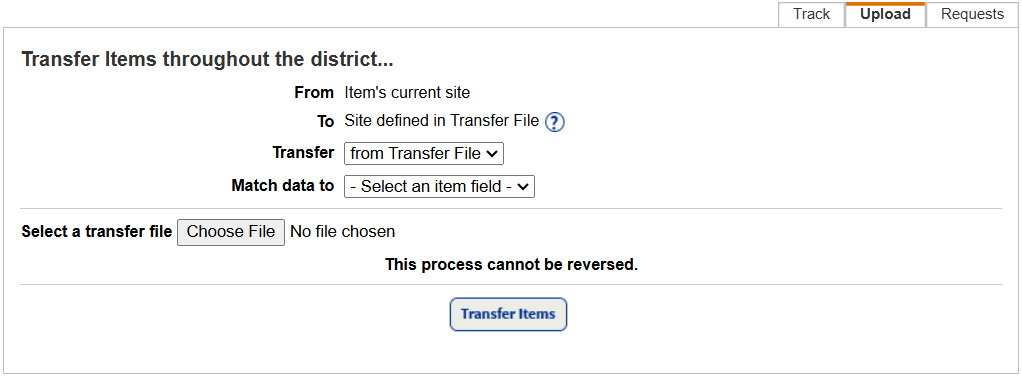
The CSV file needs to include an item identifier and site where the item is moving. You cannot transfer containers or their items with a CSV file. Also, items cannot be transferred from an Advance Booking site or to a site that does not have Resource Manager.
For more information, see Transfer resources (Upload Sub-tab).
 Update Resources enhancements
To make updating item records easier, you can now change custom item fields when doing an individual, batch, or global update (Catalog > Update Resources).
Individual Update
When looking to update items, you can select the appropriate Resource Type of the items and see the associated custom fields. For example, the resource type of Technology > Computer Equipment > iPad will include custom item fields for an iPad, while Technology > Computer Equipment may have different custom fields. If a resource type is not selected, only Item-Specific Fields common to the Resources template appear.
Batch Update
In Batch Update, the layout on Step 1 of 2 has been updated. As with Individual Update, you can select the Resource Type and have the ability to update up to 10 Item-Specific Fields by selecting the Resource Type. You can also move items from one resource type to another.
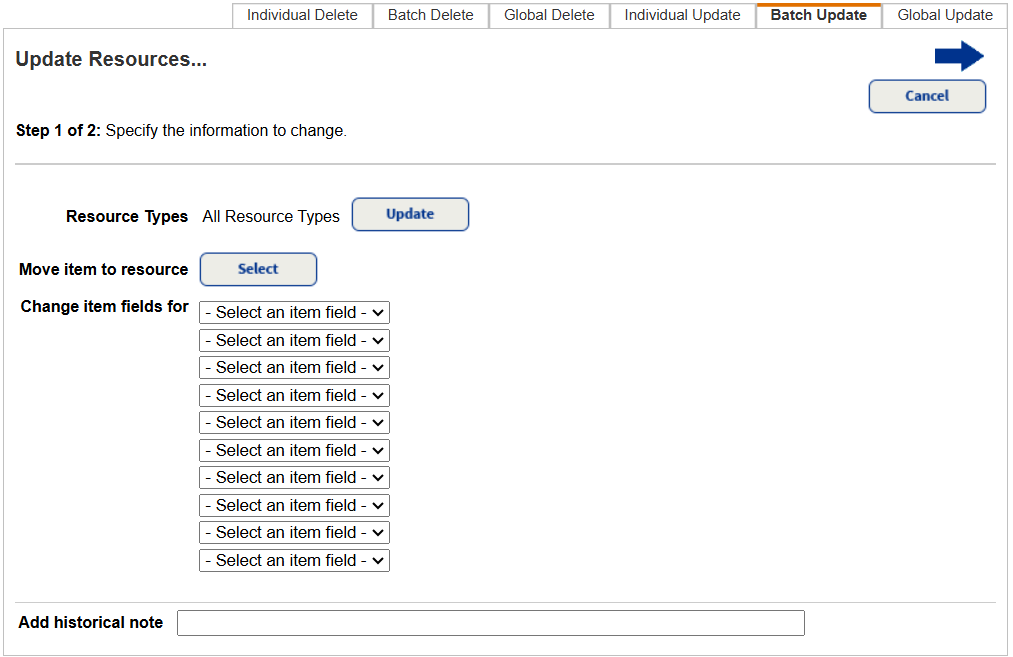
When you move to Step 2 of 2, you will see the selections made in Step 1 of 2.

Global Update
As with the Individual Update and Batch Update, you can now select the Resource Type on the Global Update page at both the district and site level.
For more information, see Individual Update sub-tab, Batch Update sub-tab, Global Update sub-tab – Site, and Global Update sub-tab – District.
 Enhancements to resource inventory
There are two new features when starting a resource inventory.
You can now limit unbarcoded resources and consumables that are in your inventory to Home Location, Custodian, or Department. If any unbarcoded resources and/or consumables are not counted, you will have a chance to mark them lost or ignore them when you finalize the inventory.
Also, you can select to bypass the component pop-up verification during inventory. With this selected, users will not have to enter the number of included pieces when scanning items with components one-at-a-time.
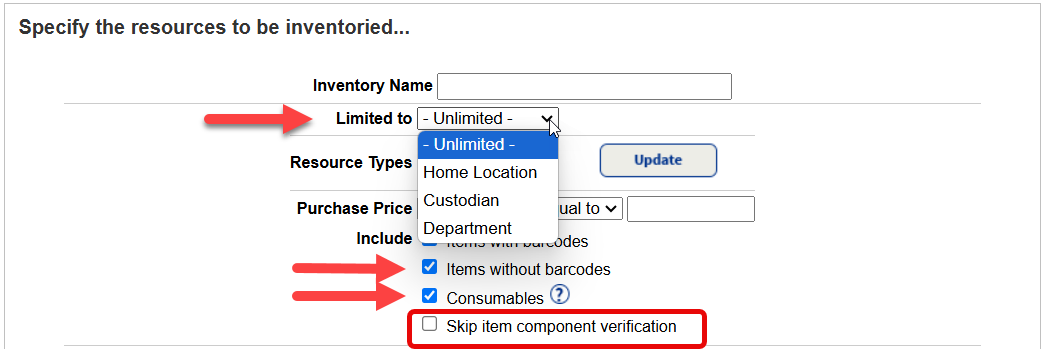
For more information, see Start an inventory.
 Resource Type update in Current Checkouts/Fines report
The Current Checkouts/Fines report now honors the resource groups a site-level user has access to – both when creating or editing a report. Also, if a user runs a saved report, the output will only show the resource types the user has the applicable report permissions for.
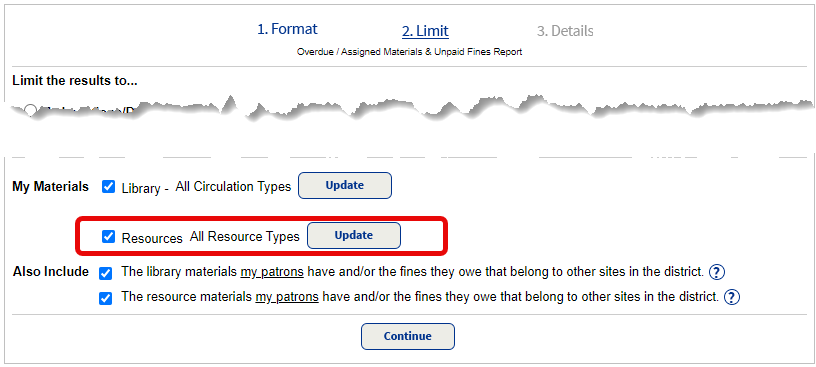
When setting up or editing a report, click Update next to All Resource Types. The Select Resource Types page only shows resources the user has access to.
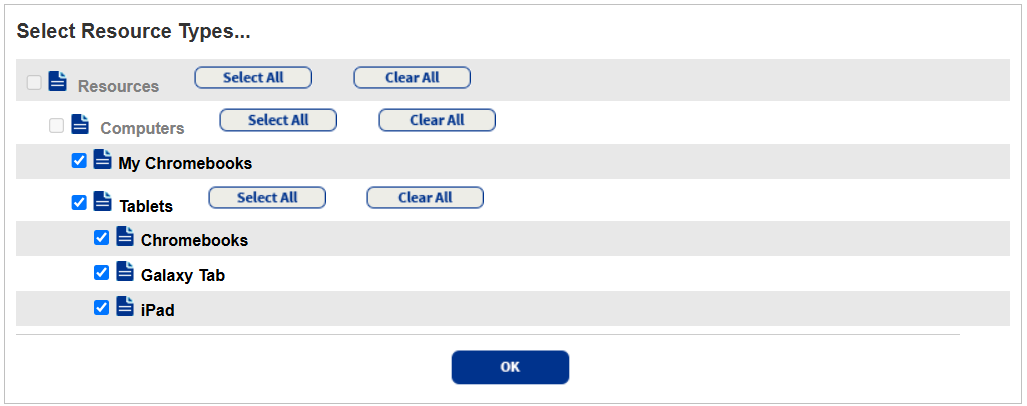
For more information, see Run the Current Checkouts/Fines report.
Access the PDF and previous versions
|