Set up library policies – Circulation Types
Library Manager is installed with the default Circulation Type “Regular.” But you can set up customized circulation types for your school’s collection.
To add or edit a circulation type at the district level:
- Log in as a Destiny Administrator.
- Select Setup > District Options.
- Next to Patron Types and Library Circulation Types, click Edit.
- Click the Circulation Types sub-tab.
- Click Add Circ Type, or click
 next to the Circulation Type you want to edit.
next to the Circulation Type you want to edit. 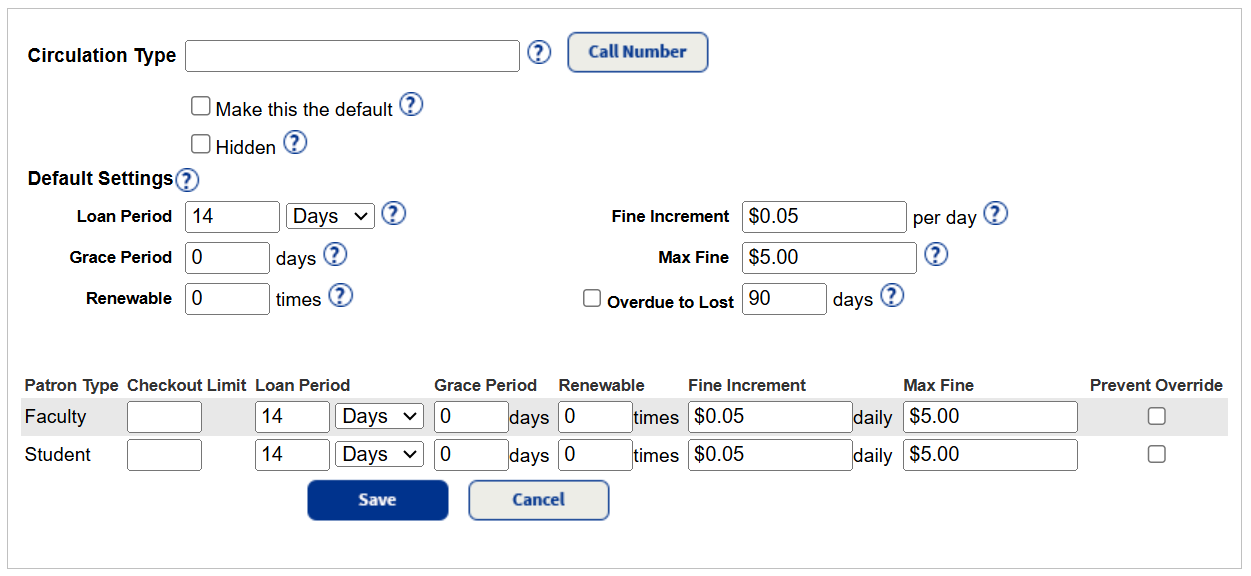
- Enter or edit the name in the Circulation Type field.
- To associate call numbers, click Call Number, and type any call number patterns that are unique to this Circulation Type.
Note: This association lets Library Manager assign Circulation Types to copies that you import in Catalog > Import Titles > Add / Update sub-tab, under the Assign Copy Information section.
- To make this the default Circulation Type when importing titles and adding copies, select the Make this the default checkbox.
- To make this Circulation Type only available to patrons with the See local hidden materials permission, select the Hidden checkbox.
- Review the Default Settings fields, and make any changes:
Field
Description
Period of time patrons can keep library materials. This period can be customized for different patron types. For example, students can check out books for 14 days, while faculty can check them out for 30 days or until the end of the school year.
Number of days after the due date during which checked-out materials are not yet considered overdue. An overdue fine is not assessed if the materials are returned within this period. If the library does not have a grace period, set this field to zero.
Number of times a patron can renew an item before Library Manager blocks the transaction.
Monetary amount charged for each day a checked-out item is overdue. If the library does not charge fines for overdue items, set this amount to zero. Also, go to Admin > Site Configuration, and deselect the Automatically calculate fines for overdue items checkbox.
Maximum unpaid fine a patron can accumulate before the system displays a block message.
Number of days an item can be overdue before the copy status changes automatically to Lost.
Note: Site-level users with the access level permission, Override library blocks, can override any of the circulation policies during checkout if they want to waive the existing policy. The district can prevent overrides for specific patron/circulation types (see step 12).
- Enter or edit any fields in the loan policy matrix.
- To prevent overrides of circulation blocks for this circulation type and a specific patron type, select Prevent Override next to the appropriate patron type(s) in the loan policy matrix.
Note: When this option is in enabled, site-level users cannot override a block for the specified patron/circulation type, even if they have the access level permission, Override library blocks.
- Click Save. These settings will apply to any newly added sites.
- To apply the changes to an existing site, group of sites, or entire district:
- Click Push. A pop-up appears.
Important: This process cannot be reversed.
- From the drop-down, select which sites you want to push the changes to.
- If changes have been made to patron or circulation type settings since the last push, choose the extent of changes to push from the following options (the first option is selected by default):
- Push only the changes since the past push on [date] - Sites will inherit only the specific changes included in this push. Any other unique settings at the site level for patron and circulation types will be unaffected.
Note: Click View Policy Changes to see what changed since the last push.
- Push all district-level patron and circulation types, along with their policies, to selected sites - Sites without the types below will receive them, while sites with matching patron and circulation types will automatically inherit the settings outlined in the Patron Type and Circulation tabs below.
- Push only the changes since the past push on [date] - Sites will inherit only the specific changes included in this push. Any other unique settings at the site level for patron and circulation types will be unaffected.
- To proceed, click Yes. A job summary lists patron types and circulation types that were added, updated, and retained at each affected site. Any patron or circulation types that already existed at a site are not deleted by this process.
- Click Push. A pop-up appears.
|
Notes: When you push district-level patron and circulation types, Destiny determines if a matching patron or circulation type already exists at the site.
|
To add or edit a circulation type at the site level:
- Log in as a site-level Administrator.
- Select Admin > Library Policies > Circulation Types sub-tab.
- Click Add Circ Type, or click
 next to the Circulation Type you want to edit.
next to the Circulation Type you want to edit. - Follow steps 6–11 in the "To add or edit a circulation type at the district level" section.