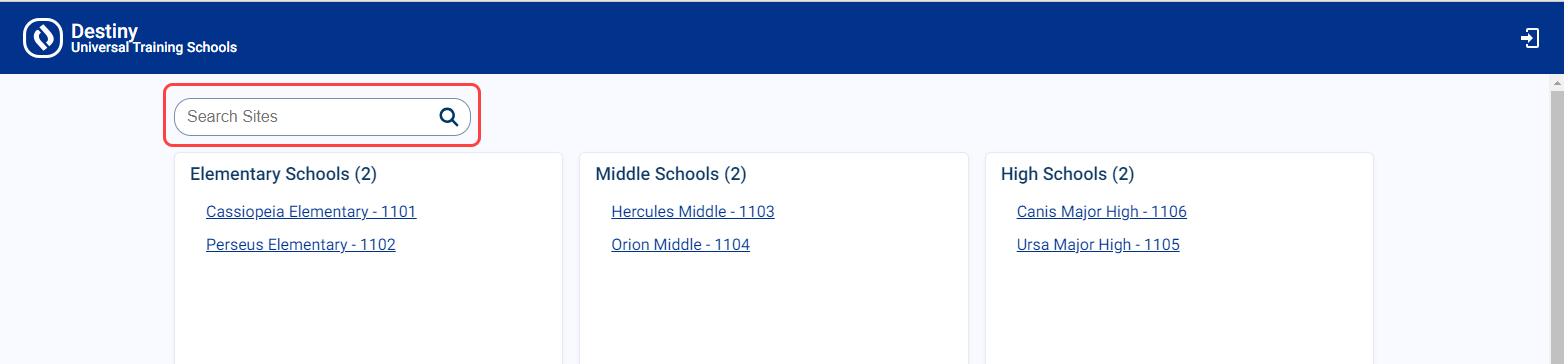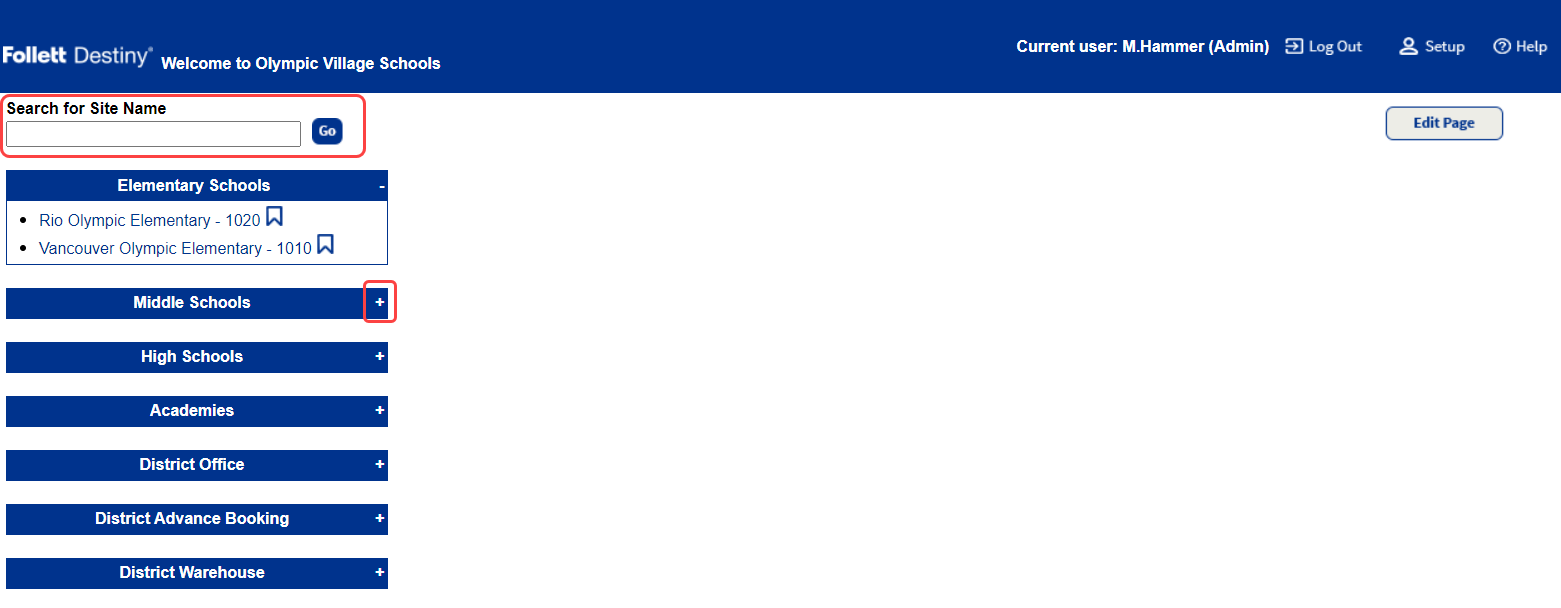Search or browse for a site on the district Welcome page
If is not enabled at your district and the Destiny Administrator customizes the district Welcome page, you can either search for or browse to a school’s link on that page.
| Note: Districts that have enabled can search for a site. |
Search for a site
On the Welcome page, do one of the following based on how your district's interface is configured:
| is enabled | is not enabled | ||
|---|---|---|---|
|
Enter a keyword in the Search Sites field.
All sites that include your keyword appear. |
|
Browse for a site
Districts that have not enabled can browse by site type.
- Next to a site type name, such as High Schools, click the plus sign (+).
- In the list that appears, select the desired site.